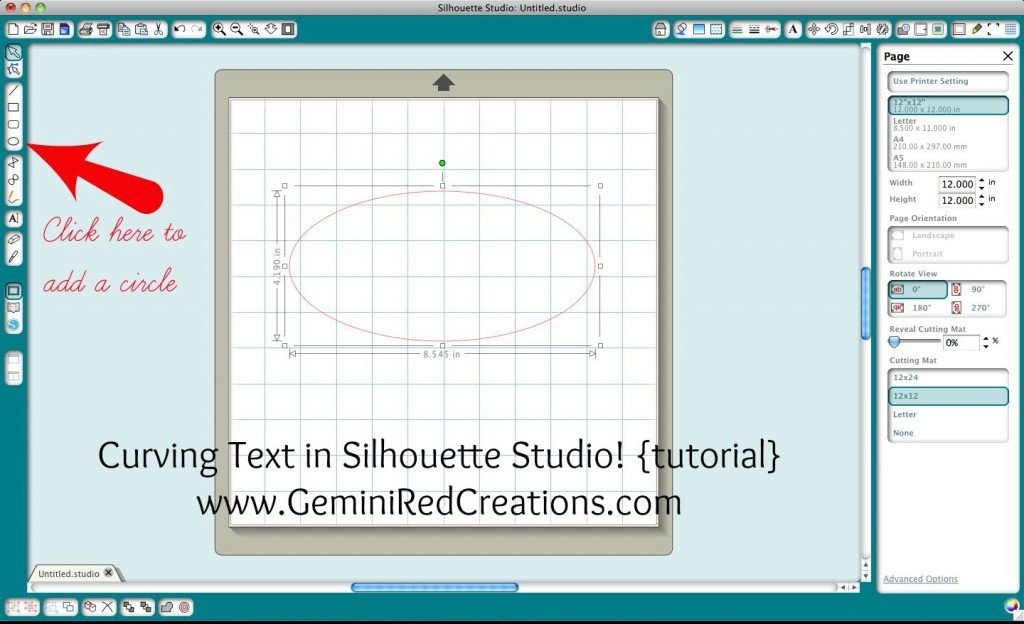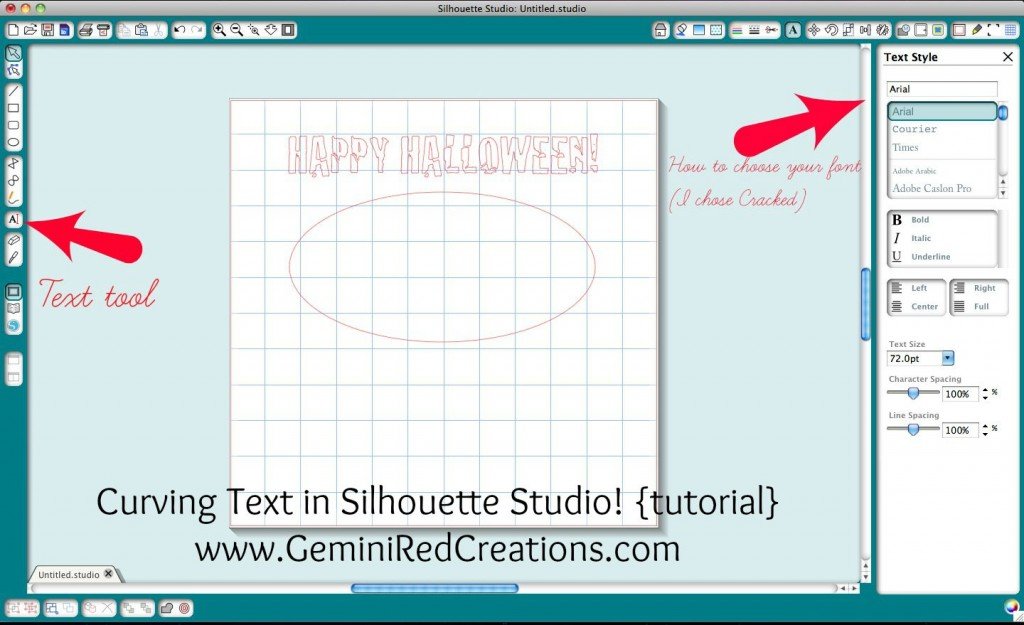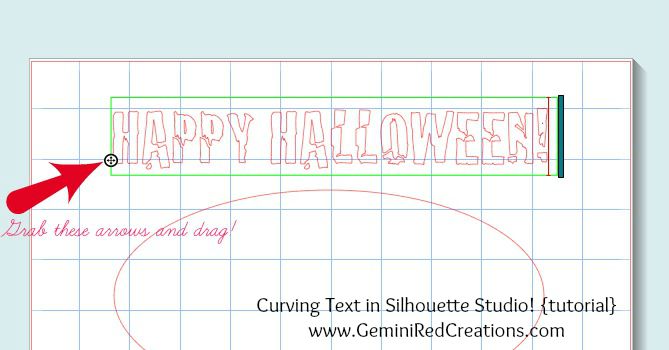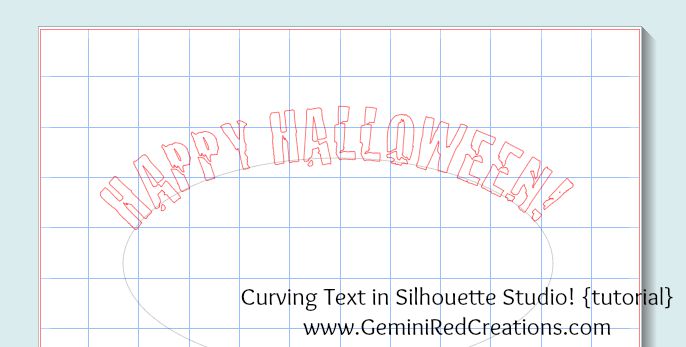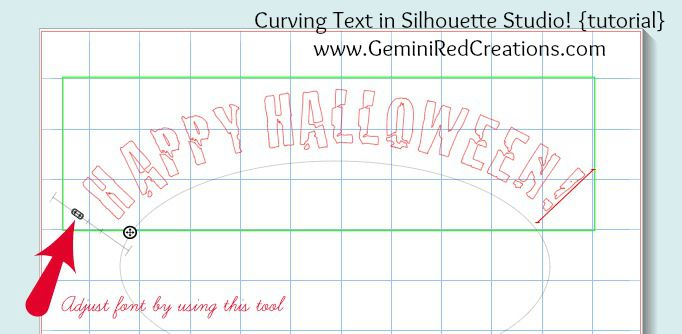Jessica from Fresh-Squeezed Flair is going to show us how to curve text in Silhouette Studio. This is one of those things I just can’t seem to master so I’m glad she is sharing this with all of us. The Silhouette Cameo is a powerful tool for crafting if you can figure out all the exciting things it can do!
Let me start by first saying I bought a Silhouette Cameo on a complete whim, and I have not regretted it one bit! So if you’re on the fence about it, GO FOR IT!
What is a Silhouette Cameo, you ask? It is a cutting machine that can cut vinyl, paper, and much more and works alongside a software program called Silhouette Studio. The screenshots you will see today will be from Silhouette Studio.
I think my husband even likes it as much as I do (I think we’ve created more shirts for him than anything else!). But enough of that and on to our topic… Curving text in Silhouette Studio: sounds pretty easy, right? Well, can I tell you, IT IS! Yay! But I am always hearing the question asked, “How do you curve text?” So today I will be sharing a quick and easy tutorial on how to do this.
First thing you need to do once you open Silhouette Studio is create either a circle or oval (basically the amount of curve you are wanting to create).
The next step is to type the text you are wishing to curve. Since Halloween is coming up, I’ll go with something festive!
Next step is to double-click the text until you can see a neon green box around the text. Grab the circle with the crossed arrows inside, and drag toward the circle/oval.
And…..Viola! Now the circle/oval and text are joined. From here you can move and change the spacing of the text by double-clicking again and using the long arrow object on the left side. See?
If you need to move the object around, you have to do this by grabbing the circle/oval. Now don’t fret, when you send this to your Silhouette to cut, it will only cut the text! If you decide you want to change the circle shape, it will automatically make the text wrap around the object. You may need to adjust the font size and move the text to center it once again. Didn’t I say this was easy?
Have fun!
Are you ready to get creative and curve text in Silhouette Studio?